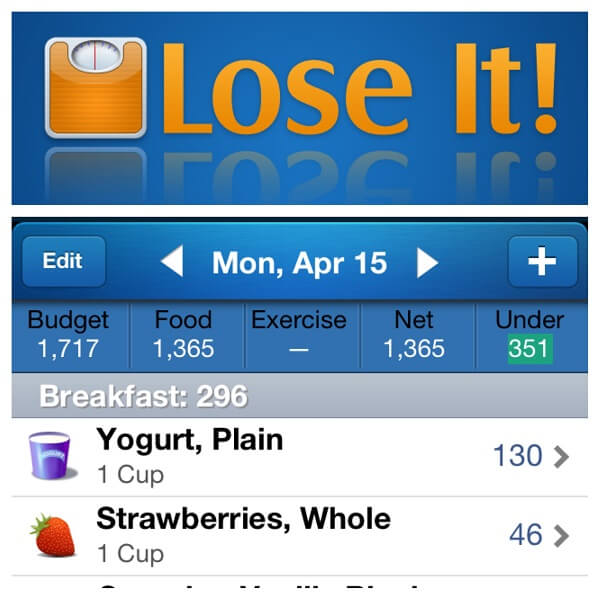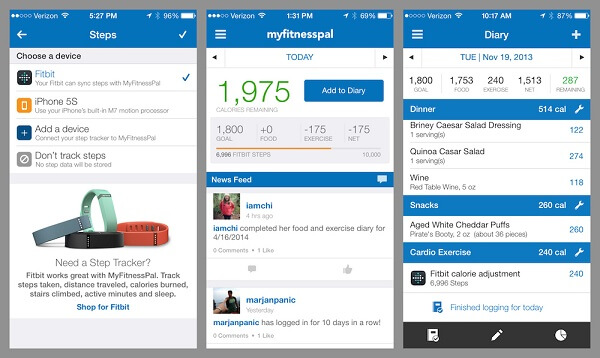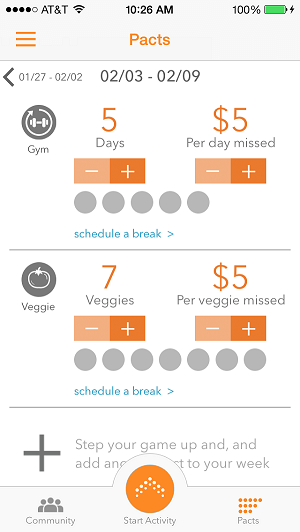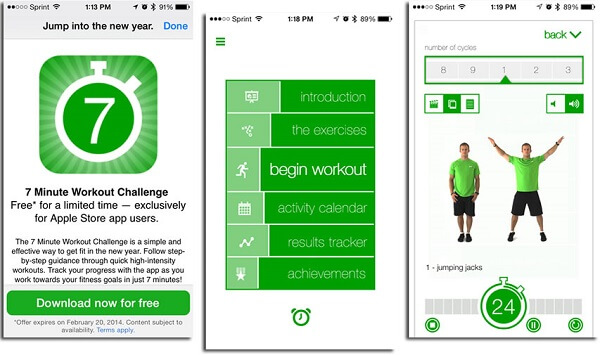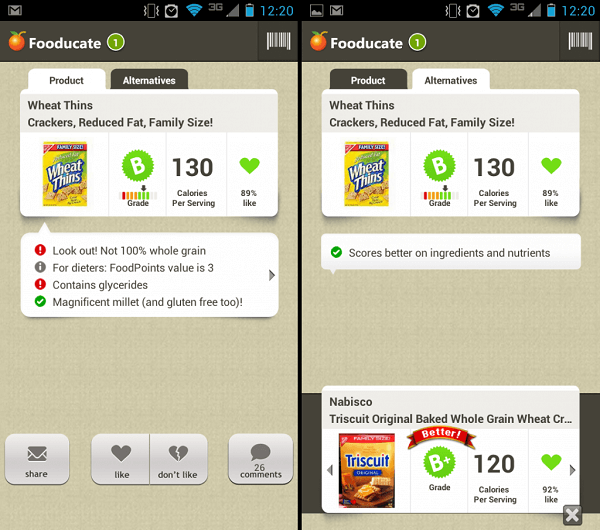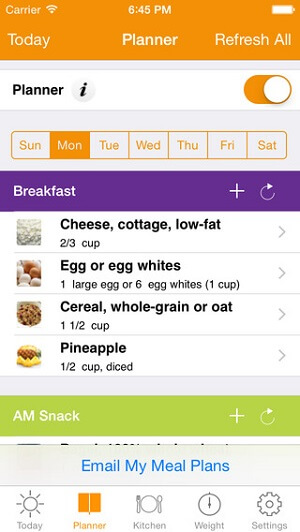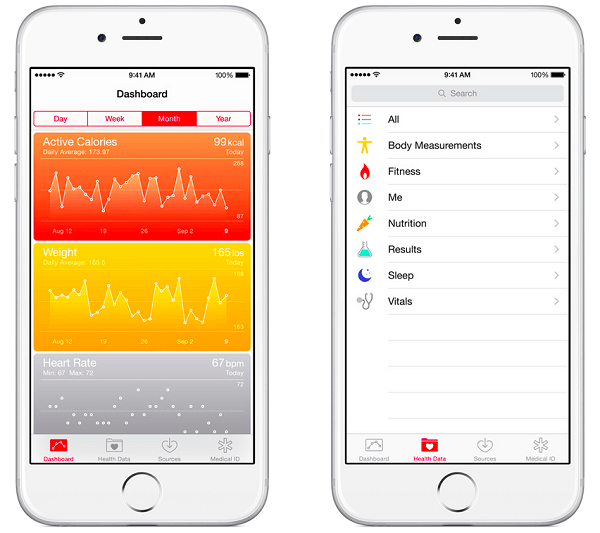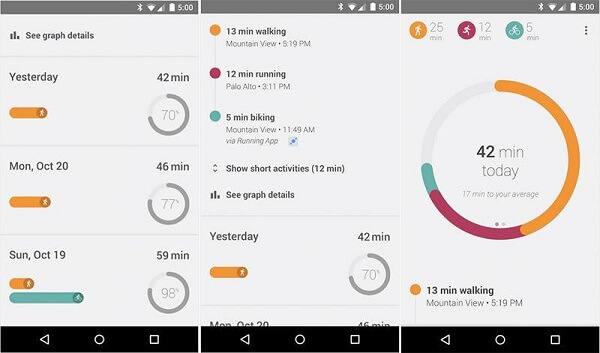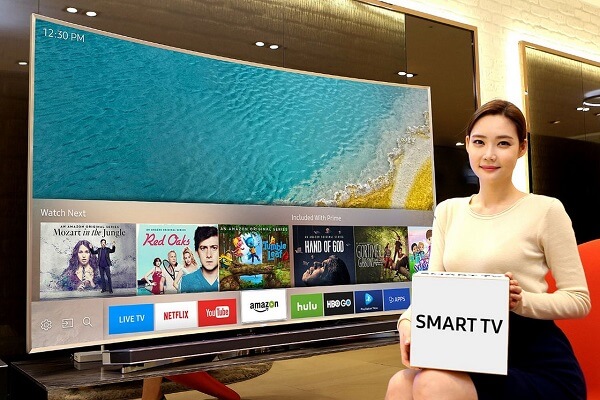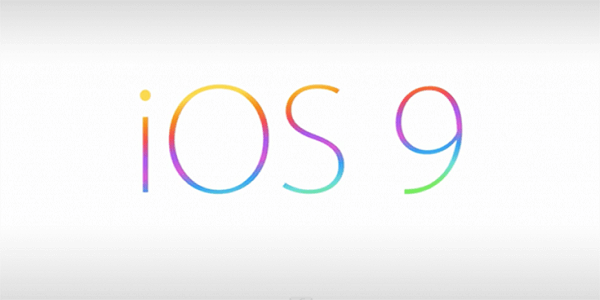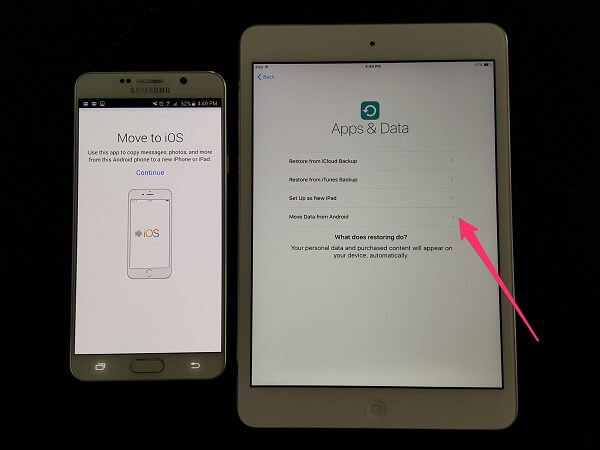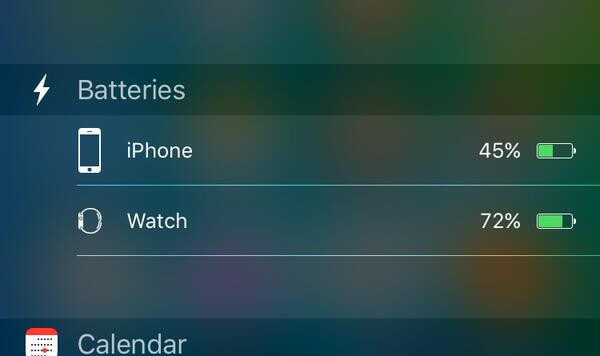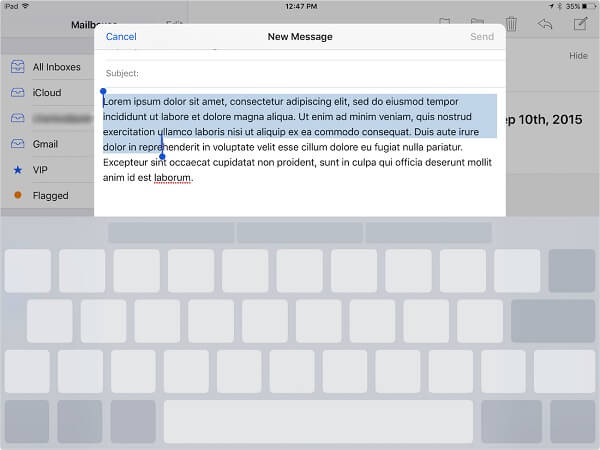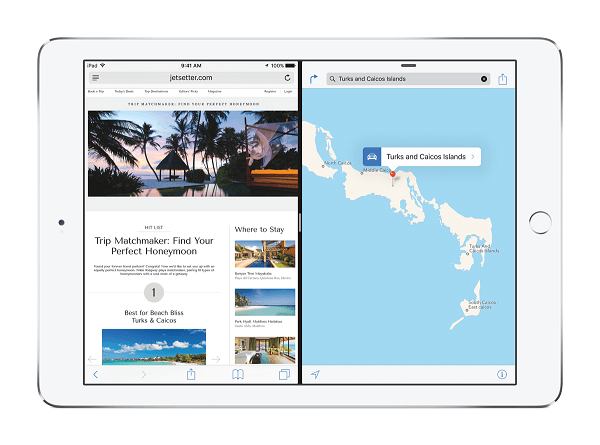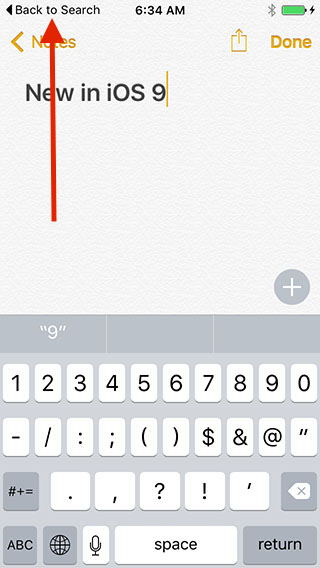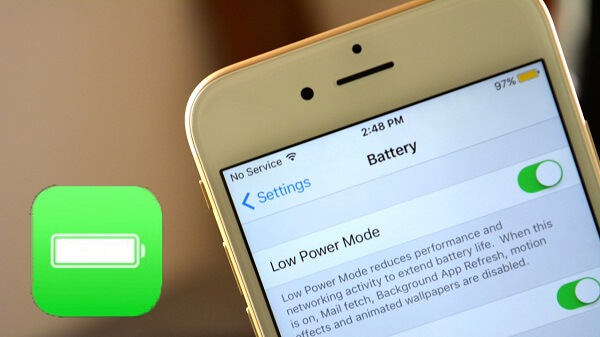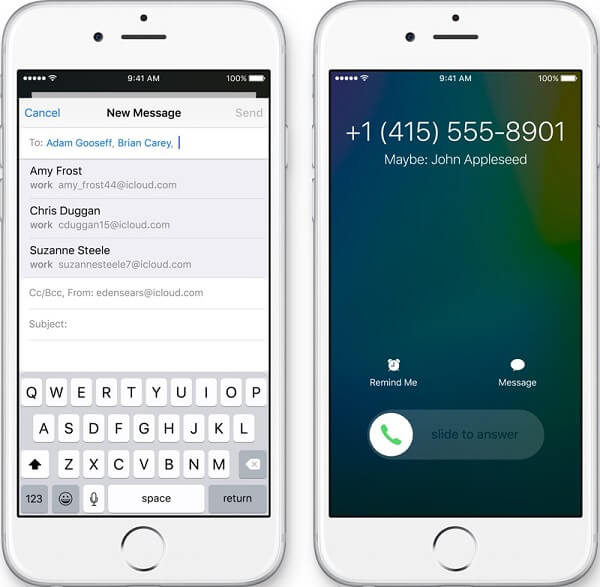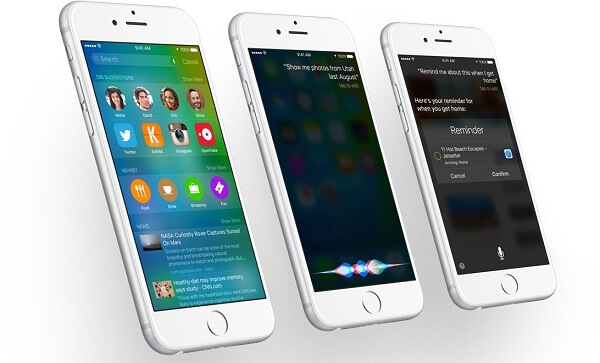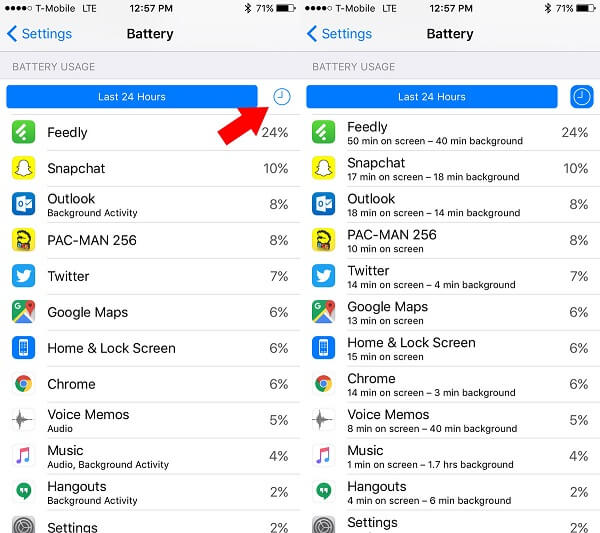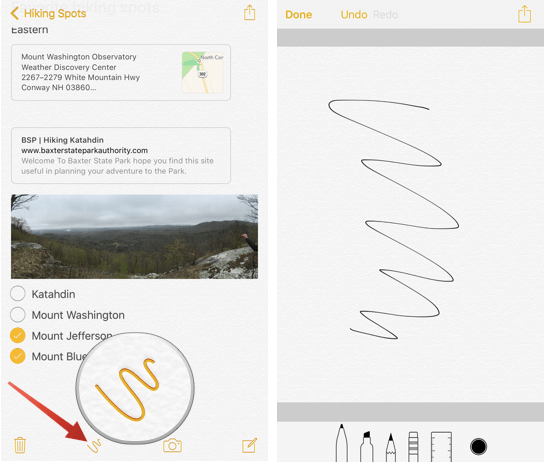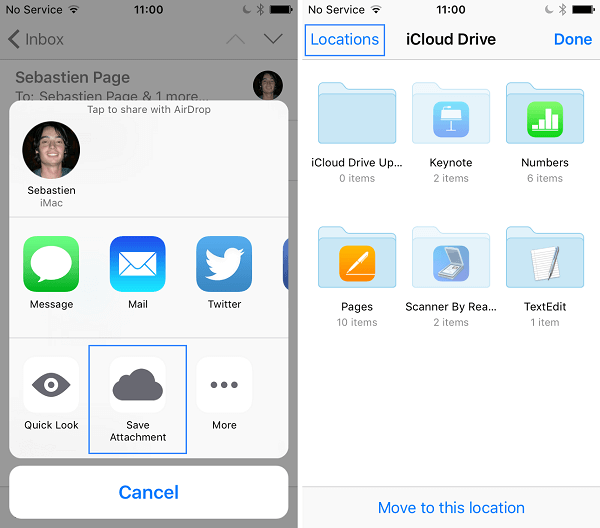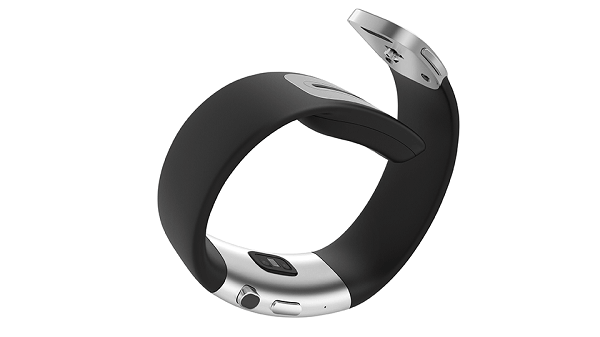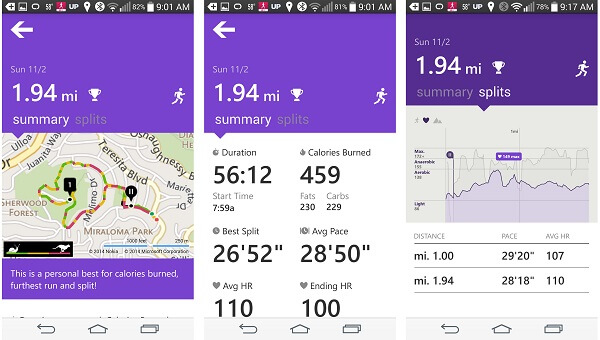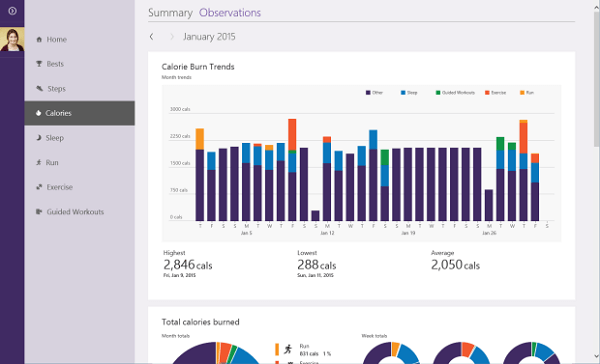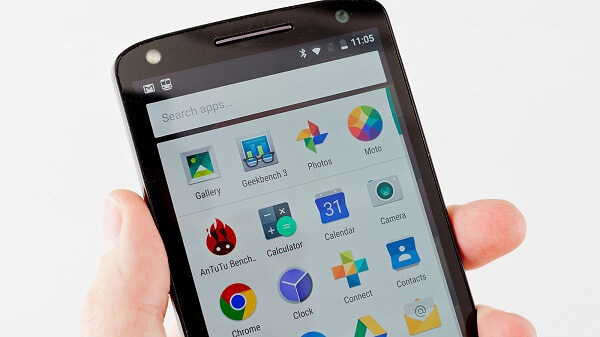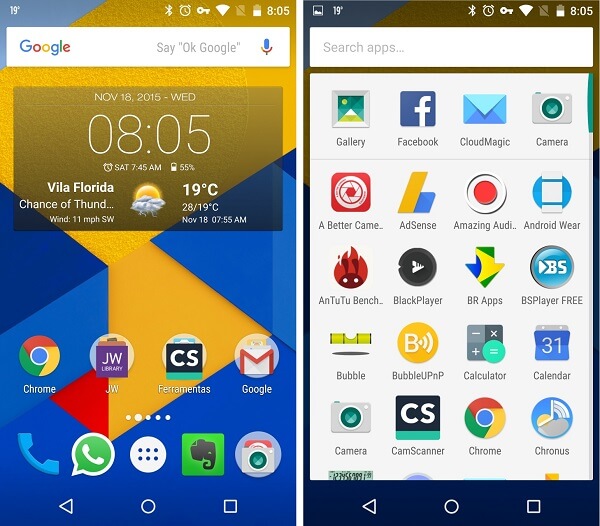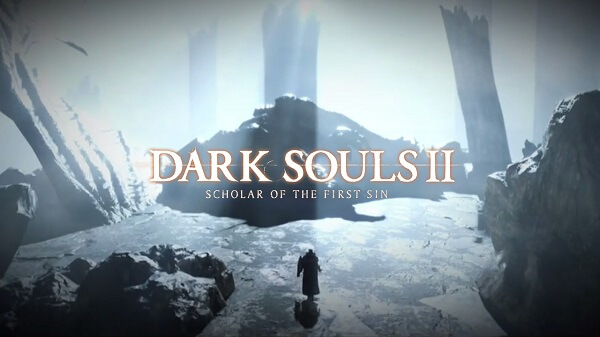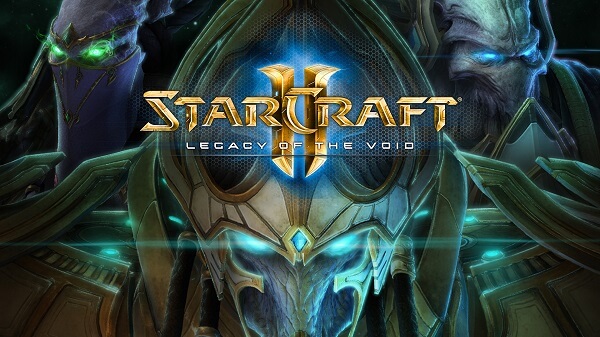Garmin Varia Vision is like Google Glass, but for cyclists – at least, at a first glance.
Garmin might just make this Google Glass lookalike popular, as it targets a demographic that is in need of this kind of gadgets. The Varia Vision can attach to any pair of glasses. It weighs about 30 grams, and its battery juice makes it run just shy of eight hours on a single charge.
The Varia Vision can be clipped on either side of the glasses. It provides a compact display at the right, or left, edge of a cyclist’s view so they don’t need to look down at the handlebars and away from oncoming traffic ahead.
The Varia Vision comes with a pretty hefty price tag of $400 – this converts to 270 pounds in the UK, and AU$555 in Australia; and it’s most certainly not for newcomers to the sport. It’s aimed at professionals who compete, train and for those who rely on their bikes for commuting in a traffic-riddled city.
The heads-up display provides turn by turn directions, distance, cadence, speed metrics and other performance data, and even notifications and messages if the user pairs it with a smartphone. Furthermore, we don’t really know the resolution of the display, or what it’s actually made out of, but the company has assured us that it will be clearly readable in all weather conditions.

Analysing it, we notice that it does about everything that Google’s Glass did – it even has a touch-sensitive strip on the side so you can easily navigate the UI. Garmin claims that it can be utilized if the individual even wears gloves or has wet hands.
The Varia Vision can also connect to Garmin’s Rearview Bike Radar – a device that notifies the user if a car is coming from behind in order to ensure that the cyclist doesn’t steer in front of its path.
The Varia Vision offers an augmented reality display, but considering that the AR tech is somehow still in its incipient development phase we are quite curious to see it how it functions in real-life.
The device will come out in Q1 of 2016 and it’s compatible with Android and iOS – there doesn’t seem to be any love for Windows mobile OS at the moment, but we are still hoping.
However, Garmin isn’t the only company developing augmented reality devices for athletes. Recon Instruments is the first that comes to mind. The company was recently bought by Intel, so we are foreseeing great things in AR for athletes in the near future.
The Garmin Varia Vision has been announced at this year’s CES, which takes places in Las Vegas.