
One of the most exciting updates that we’ve been waiting for on our Xbox One consoles is finally here: the fabled upgrade to Windows 10 has made it live and thankfully, it’s full of great things. Most likely, even skeptics will find one or two things to be enthusiastic about regarding this interface change. Now to clarify, the Xbox One will not be running Windows 10 per se, but instead a new and improved dashboard that is powered by the Windows 10 software – originally showcased in a beta version back at E3 in 2015.
There are a lot of things to discuss regarding this new dashboard; it brings numerous improvements to navigation as well as an obvious knack for performance. Also known as New Xbox One Experience, it’s great to look at it and realize just what a long way the dashboard has gone; and considering this is only the beginning of a long series of improvements that will be coming to it in the next months, Xbox One owners should rejoice.
Features don’t run short on it either. In addition to the superior functionality of the new dashboard, there’s a multitude of benefits console gamers will be getting with it – one that we find a dire need to mention straight from the start being the compatibility with older Xbox 360 games. But there’s much more than that cooked into the new interface and we’ve compiled a list of some that we found the most useful to know about beforehand.
1. An easily accessible visual heaven.
The user interface of the Xbox was never the aspect that you looked at and said “yeah, this is the best thing about it”. As a matter of fact – and I speak from personal experience here – I found the Xbox 360 UI relatively complicated and unnecessarily confusing, at least in comparison to its PlayStation counterpart. This is surely not the case here: as soon as you turn your Xbox on, you are greeted by the Home Page where you’ll find quick access links to your recently accessed content. There are separate windows to the Community, OneGuide and the Store at the top of your screen, while the left side is home to your options, friends and much more.
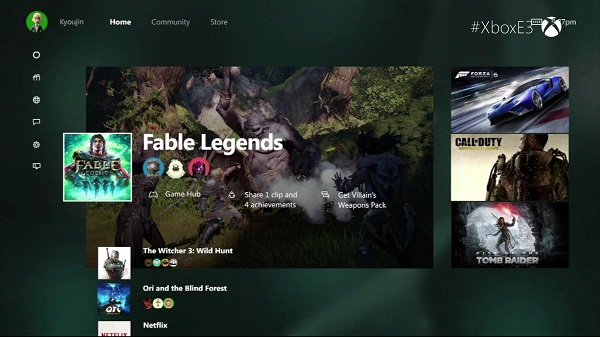
Home screen. Accessing any of your recent games via the home screen takes you to its personal hub of information: generic information about the game, a feed tab where you can find any sort of news regarding the game. Afterwards, there is an achievements tab where you can find unlocked titles as well as what else is left for you to do, plus personal stats such as Enemies Killed, Game Progress, Time Played and so on. Lastly, you will find a Friends tab where you can not only find out who else plays your game of choice but their progress in it as well, and a final tab named “Captures” where you’ll find everything you have recorded and immortalized so far in that particular game – be it image or video.
Pins and shortcuts. What easier way to access your content than by having a nice list of shortcuts added and bound to your controller’s RT? After you’ve set up your list of favorites that might not show up on your recent activity, you can easily access your entire list of games and services you think you will use more often by a simple tap of your right trigger directly from the home screen. You can set up a maximum of 28 pins for quicker access and a quick LT tap will bring you back up to the home screen.
Where are my settings? Everything regarding your Xbox One’s settings, friends and chats are now comfortably placed on the side panel, right underneath your profile name and picture on the home screen. Opening it will take you directly to your friends list, party creation interface, chats, notifications as well as a clean and simple menu to your settings. This way you can also access a great number of applications on your console, such as the media player, Microsoft Edge, OneGuide and the general Achievements panel. You don’t even have to try very hard to get to it such as using the D-Pad until you’ve scrolled through everything else until you get to the side and so on: all you need to do is do a double tap on the Xbox logo button of your controller.
2. OneGuide on the New Xbox One Experience – Streaming and TV in one place.
Considering we have already divulged one way of accessing the OneGuide interface, I’ll start by saying that the new and improved app is now smoothly incorporated into the system, and not separate as it was before. By tapping RB twice from the home screen, you’ll be taken straight to OneGuide – the place where you can find all of your streaming services, as well as a direct link to anything you may have recorded yourself. There is a considerable number of services that you can use to watch TV shows or movies, starting with YouTube and ending with Netflix.
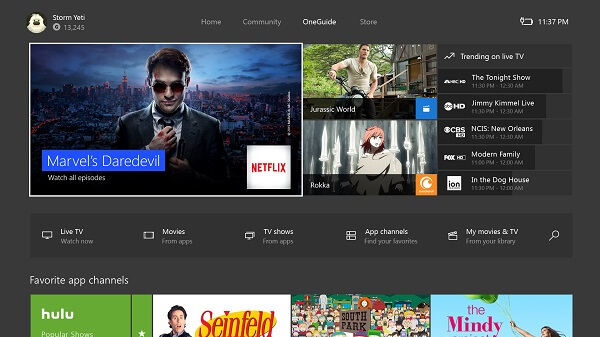
Scrolling down a little will take you to a list of recommended content such as various channels and genres, displaying the icons of their respective top hits. The great news about it is that you get to customize these recommended selections so you don’t have to navigate through entire rows of comedies if you’ll be using the Xbox One to watch science fiction movies.
3. The store is within a button tap. Well, three taps.
The OneGuide is not the only part of the New Xbox One Experience that got a major makeover. In order to not make things too difficult, you can access it by tapping RB three times in order to reach an extensive list of games, apps, music, movies and TV shows which you can purchase directly from here.
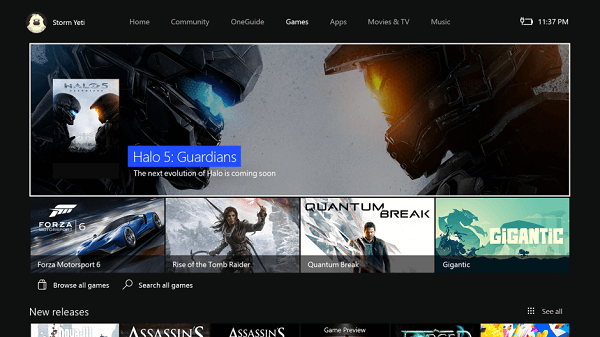
The games section is separated into recommended, new releases, top-rated and genres. There is a “Browse All” option that will allow you to browse more than just games – expansions, add-ons, subscriptions and a box where you can enter codes already in your possession can be found here too, making your navigation as easy as possible.
4. Backwards compatibility, at last.
The most painful part of upgrading from an Xbox 360 to an Xbox One was the extremely limited number of titles you got to play with it when it first came out; especially at the cost of giving up the games you used to play on 360. Sure, maybe some of you only purchased an Xbox One because of exclusive titles such as Halo 5: Guardians, hoping that more content wasn’t a long way away from being released on it while you kept returning to the 360 for everything else. That, and waiting for remasters of older series on the new console is a thing of the past. Now, if anyone wishes to truly argue that one console is better than the other in the never-ending argument of Xbox vs PlayStation, the former has one huge advantage over the latter.
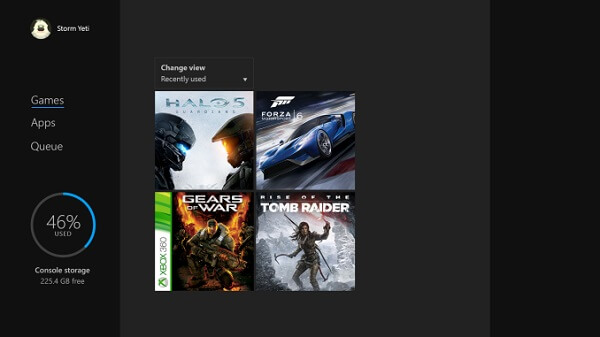
The way it’s all done is via an Xbox 360 emulator inbuilt into the software that comes online as soon as you insert a compatible Xbox 360 DVD into the tray. Any 360 titles that you may have attached to your account will show up in your library directly, branded by an Xbox 360 logo strip on its left side.
The best part of it all is the fact that you won’t even have to give up on your Xbox One’s features when you play older games – as you get full access to most of the great features X1 has to offer even with 360 titles. There is, however, a limited amount of things you won’t be able to enjoy – such as recording videos or taking screenshots of it. Still, it is a relatively small price to pay considering we can probably put our 360s on the shelf now.
5. Console fans unite with PC gamers.
For any of the non-exclusive titles out there that own a PC version as well, say hi to your friends directly off of your Xbox even if they’re playing off of their desktops. Currently, there is only one such titles that has been announced – and the first of its kind – that you’ll be able to enjoy with your PC gamer friends: Fable: Legends.
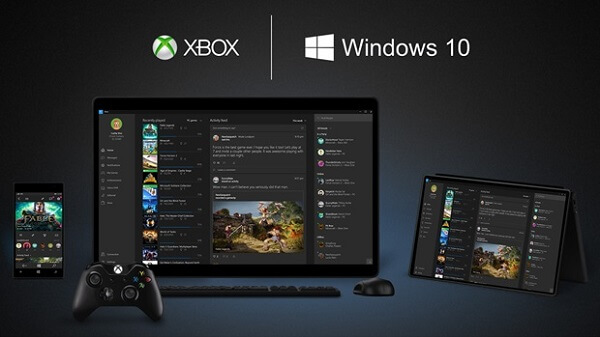
6. The talking secret of New Xbox One Experience.
Originally accidentally found on the New Xbox One Experience interface, Cortana made a shocking appearance without any clear, previous mentions by the developers other than “it will happen sometime in the future”. When a few users stumbled upon what looked and felt like an alpha version of Cortana implemented in their Xbox One, developers finally started giving us some more information about it.
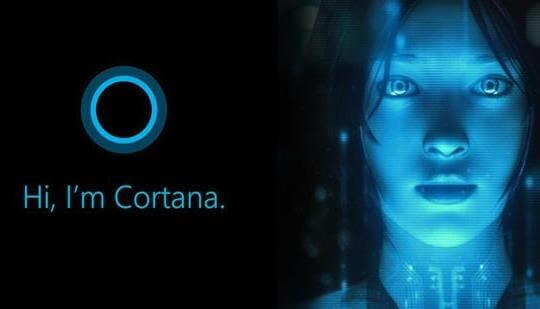
While accessing her nowadays cannot be done without employing some rather unclear tricks (scrolling up in your settings menu while tapping A several times), Cortana will become a reality to Xbox One Kinect users and Xbox One headsets alike. However, just like the mobile device Cortana, it will be controlled via voice recognition systems and not gestures as you would expect. With her assistance, you’ll be able to not only quickly access your games and apps, but use various other verbal commands too such as information queries.
7. Play from anywhere in your house.
If your couch is not your favorite spot to roll your games from anymore, nobody can stop you from playing your Xbox titles off of another device. Because of the new definition that streaming is given by the New Xbox One Experience, you can now play your exclusive titles off your any other device that runs Windows 10. If you’re running the new Windows version on your computer for example, you can sync it to your Xbox via the console interface or the other way around – wirelessly too.
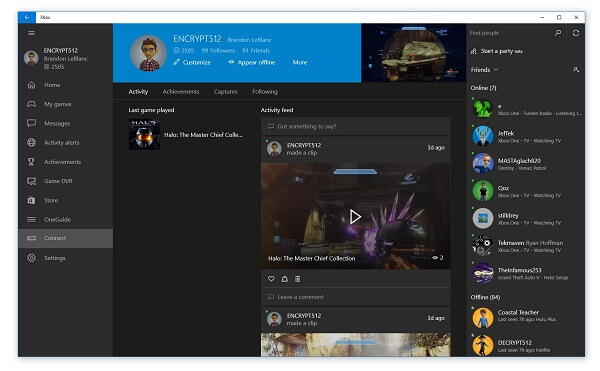
Sure, by using a cable to connect the two will provide you the better experience, but if your setup allows it, you can do it without its aid just as well. All you’ll need afterwards is for you to connect a wired Xbox controller to your PC. The company has already released a wireless USB adapter which you can use to connect either your Xbox 360 or Xbox One controllers to your PC – without the need for you to purchase a separate one meant for desktops and laptops alone.
8. The perks of DirectX 12 on the New Xbox One Experience.
Yup, that’s right, the latest DirectX is supported by the hardware of your Xbox One and you’ll be able to start making use of it with the DirectX 12 compatible games that are being released. You get plenty of perks by making use of the DirectX 12 – such as using Asynchronous shaders which are meant to improve the speed of graphic rendering of post-processing effects to a high degree. Thanks to DX12 you’ll also finally be able to make use of your Xbox One’s 32 MB of eSRAM – meant to optimize and reduce memory bandwidth usage, boosting the performance of your system.
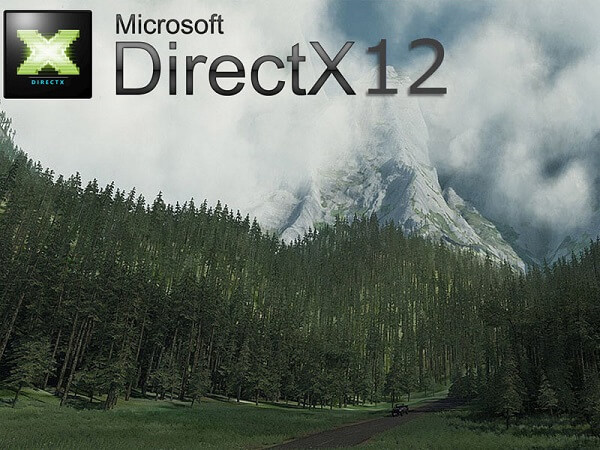
There is a certain improvement being cooked up for the graphic performance of your games. The DirectX 12 comes with some considerable solutions for the resolution issues some games may have had so far. Last but not least, thanks to the DirectX 12 that the New Xbox One Experience brings, everything will be made smoother and faster overall – not limited to your games, but extended to the navigation speed in the user interface too.
9. Keep proof of and mark your most epic moments.
Something that I have mentioned so far, but without elaborating on it – the New Xbox One Experience allows you to immortalize your fondest moments of your gaming sessions by not only taking screenshots but also downright recording your game as you play. Done via the Upload Studio, an application that requires 1 GB of storage space that anyone can get regardless of whether they have an Xbox Live Gold subscription or not, you can afterwards start editing the footage that you recorded. And because the New Xbox One Experience is a community-oriented interface, you’ll be able to share your recordings to your friends or followers, as well as even upload it to your SkyDrive account, accessible off of your PC.
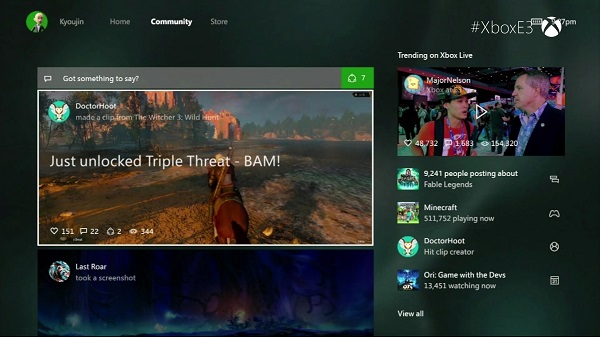
There’s no denying that the New Xbox One Experience is one packed with plenty of things to get excited about. The user interface that is New Xbox One Experience is finally not a drag to use, performance is expected to hike up a fair bit with the help of DX12 and considering this isn’t even its final form, that makes it even more enticing.
